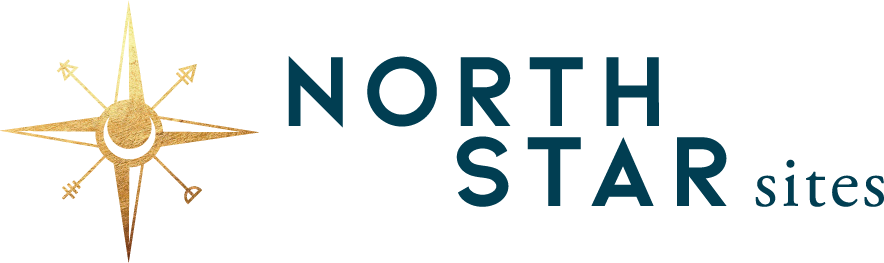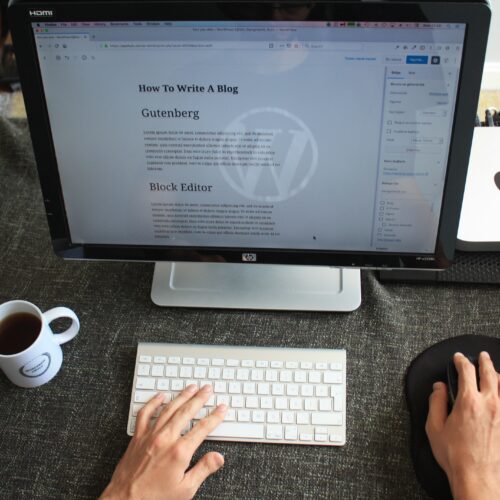Let’s start at the beginning: SEO = Search Engine Optimization. This is a handy acronym that means the process by which you help your website and search engines (namely, Google, Bing, and Yahoo) love each other so that your business gets found by people who are searching for your services. Optimizing images is important in this process because search engines cannot see your photos, so you have to tell them what content is contained in them. Here are 3 simple ways to help optimize your photos for SEO.
1. Naming Images
This is an easy step that often gets missed because it happens before you upload your photos to your website. Once your images are in the Media Library in WordPress, they will have the filename (e.g. my-cool-photo.jpg or IMG12344.jpg) that they had when they were saved on your computer prior to uploading. Rather than leaving the default image name, you can take this opportunity to show search engines what your photo is about by re-naming the photo to something relevant to its content.
If you are a yoga teacher named Jen and the photo is of you doing a handstand, you might rename the image “Jen-doing-handstand.jpg” before uploading. Don’t get too hung up on thinking of the best image names ever, because the next step is more important. Just name your images something descriptive and use keywords where appropriate. Bonus – this will help you find your own images easier!
2. Alt Tags
Far more important to search engines are alt tags. This is the text that displays when an image doesn’t load properly. It’s also the text that may be read to a visitor who is visually impaired. The alt text contains the keywords that Google reads to know more about the page (because it cannot see what the image is). You can add alt text to your images in the Media Library once they are uploaded.
Some general guidelines to writing good alt text:
- Utilize keyword strategy. It is a good idea to have a keyword strategy in place for your whole website. For each page, identify the keyword(s) you are planning to use and work them in where it feels natural for you. For example, if the keyword phrase for your About Me page is “yoga teacher in Atlanta” you might add this phrase into a sentence on the page and add it as the alt text for an image of yourself.
- Don’t “keyword stuff”. This means that you should not add in too many keywords in one alt tag. DON’T write alt text like “yoga yoga teachers calm yoga vinyasa atlanta georgia GA southeast flow hot yoga”. DO write alt text like “yoga teacher Jen Smith in child’s pose in Atlanta Georgia”
- Describe the image. If the image is of you doing a handstand, write something like “certified meditation and yoga teacher Jen Smith teaching a handstand class in Atlanta Georgia”
- Don’t repeat alt tags. This confuses Google. If you are doing a good job of marrying the description of the image with your keywords, you should not be repeating anyway. Just be sure to use a different keyword for each image and you won’t have to worry about repeating yourself!
3. Image Size
Often overlooked but SO IMPORTANT is image size. The reason this is important is that it affects how quickly your site loads. The reason that is important is that a slow website will lose you potential clients and customers. Research shows that you can lose up to 40% of your website traffic if the page takes longer than just 3 seconds to load. Really.
(We wrote a whole post on speeding up your WordPress website. If you’re interested, find it here.)
What this means for you is that you want to get your images as small as possible without losing quality before posting them. Follow these guidelines:
- Dimensions. Save your photo to dimensions that are appropriate for where it is going on your site. If the image is a headshot for the sidebar, it does not need to be 1200 pixels wide, and the fact that it will have to be shrunk down to the space as the page loads will cost you in site speed. You will need to use a photo editor to resize the photo if the original is large (pro tip – most stock photos are HUGE and need to be resized).
- Compression. This is a process that shrinks the image file size without losing quality. You can compress images with online tools like compressor.io, kraken.io, and TinyPNG or you can use a wordpress plugin like WPSmush or EWWW to compress images as you upload. If Photoshop is more up your alley, you can save images in compressed formats there.
- File type. If you are creating your own images in Photoshop or Canva, choosing the right file type when you export will help to decrease size. If your image will need to be blown up or needs a transparent background, you might need a PNG (larger), but otherwise you can probably save your image as a JPEG (smaller).
Take Action
Write out a workflow for future image uploads and include these three steps in them. If you have a lot of images on your site that are not optimized, consider implementing a keyword strategy and updating your photos at least on the core pages of your website.
If you want to read more about how you can supercharge your images and other content for Google to find, we highly recommend you go check out our friend Meg at Clapping Dog Media‘s blog. She is an SEO expert and shares many more quick tips like these.
Remember, done is better than perfect. Go make some image magic!